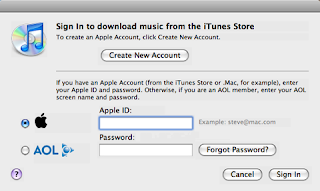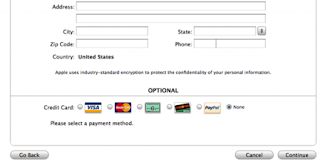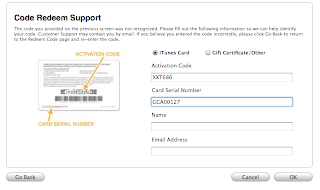(1) get the vfdecrypt binary for Mac (Universal Binary)
If you use linux, you can get the source code from here and compile with
gcc vfdecrypt.c -o vfdecrypt -lcrypto
For this linux version, line 357 should be changed to
while((c = getopt(argc, argv, "hvi:o:p:k:")) != -1) {(2) Run the shell script below to download the firmware and get the decrypted dmg
#!/bin/bash
key100=28c909fc6d322fa18940f03279d70880e59a4507998347c70d5b8ca7ef090ecccc15e82d
key101=7d5962d0b582ec2557c2cade50de90f4353a1c1de07b74212513fef9cc71fb890574bfe5
key102=7d5962d0b582ec2557c2cade50de90f4353a1c1de07b74212513fef9cc71fb890574bfe5
key111=f45de7637a62b200950e550f4144696d7ff3dc5f0b19c8efdf194c88f3bc2fa808fea3b3
key112=70e11d7209602ada5b15fbecc1709ad4910d0ad010bb9a9125b78f9f50e25f3e05c595e2
key113=11070c11d93b9be5069b643204451ed95aad37df7b332d10e48fd3d23c62fca517055816
key114=d0a0c0977bd4b6350b256d6650ec9eca419b6f961f593e74b7e5b93e010b698ca6cca1fe
key120=ea14f3ec624c7fdbd52e108aa92d13b16f6b0b940c841f7bbc7792099dae45da928d13e7
ipswurl100=http://appldnld.apple.com.edgesuite.net/content.info.apple.com/iPhone/061-3538.20070629.B7vXa/iPhone1,1_1.0_1A543a_Restore.ipsw
ipswurl101=http://appldnld.apple.com.edgesuite.net/content.info.apple.com/iPhone/061-3614.20070731.Nt6Y7/iPhone1,1_1.0.1_1C25_Restore.ipsw
ipswurl102=http://appldnld.apple.com.edgesuite.net/content.info.apple.com/iPhone/061-3823.20070821.vormd/iPhone1,1_1.0.2_1C28_Restore.ipsw
ipswurl111=http://appldnld.apple.com.edgesuite.net/content.info.apple.com/iPhone/061-3883.20070927.In76t/iPhone1,1_1.1.1_3A109a_Restore.ipsw
ipswurl112=http://appldnld.apple.com.edgesuite.net/content.info.apple.com/iPhone/061-4037.20071107.5Bghn/iPhone1,1_1.1.2_3B48b_Restore.ipsw
ipswurl113=http://appldnld.apple.com.edgesuite.net/content.info.apple.com/iPhone/061-4061.20080115.4Fvn7/iPhone1,1_1.1.3_4A93_Restore.ipsw
ipswurl114=http://appldnld.apple.com.edgesuite.net/content.info.apple.com/iPhone/061-4313.20080226.Sw39i/iPhone1,1_1.1.4_4A102_Restore.ipsw
ipswurl120=http://appldnld.apple.com.edgesuite.net/
ipswname100=iPhone1,1_1.0_1A543a_Restore.ipsw
ipswname101=iPhone1,1_1.0.1_1C25_Restore.ipsw
ipswname102=iPhone1,1_1.0.2_1C28_Restore.ipsw
ipswname111=iPhone1,1_1.1.1_3A109a_Restore.ipsw
ipswname112=iPhone1,1_1.1.2_3B48b_Restore.ipsw
ipswname113=iPhone1,1_1.1.3_4A93_Restore.ipsw
ipswname114=iPhone1,1_1.1.4_4A102_Restore.ipsw
ipswname120=iPhone1,1_2.0_5A225c_Restore.ipsw
dmgname100=694-5262-39.dmg
dmgname101=694-5281-6.dmg
dmgname102=694-5298-5.dmg
dmgname111=022-3602-17.dmg
dmgname112=022-3725-1.dmg
dmgname113=022-3743-100.dmg
dmgname114=022-3894-4.dmg
dmgname120=018-3473-4.dmg
decrypted100=decrypted100.dmg
decrypted101=decrypted101.dmg
decrypted102=decrypted102.dmg
decrypted111=decrypted111.dmg
decrypted112=decrypted112.dmg
decrypted113=decrypted113.dmg
decrypted114=decrypted114.dmg
decrypted120=decrypted120.dmg
# default is to get the latest firmware
# you can pass multiple arguments
# in command line to get more than one
if [ $# -lt 1 ]
then
getipsw=120
else
getipsw=$@
fi
for ipsw_ver in $getipsw
do
ipswname=$(eval "echo \$$(echo ipswname${ipsw_ver})")
ipswurl=$(eval "echo \$$(echo ipswurl${ipsw_ver})")
ipswpath=`pwd`/$ipswname
decryptedname=$(eval "echo \$$(echo decrypted${ipsw_ver})")
dmgname=$(eval "echo \$$(echo dmgname${ipsw_ver})")
key=$(eval "echo \$$(echo key${ipsw_ver})")
decryptpath=`pwd`/$decryptedname
if [ -f "$ipswpath" ]
then
echo Firmware $ipsw_ver "$ipswname" found
else
echo Downloading firmware $ipsw_ver $ipswname
curl "$ipswurl" > $ipswpath
fi
if [ -f "$decryptpath" ]
then
echo Firmware $ipsw_ver "$decryptedname" found
else
if [ -f "$ipswpath" ]
then
echo Extracting firmware $ipsw_ver $dmgname
unzip -o $ipswname $dmgname -d .
fi
if [ -f "$dmgname" ]
then
echo Decrypting firmware $ipsw_ver $ipswname
./vfdecrypt -i $dmgname -o $decryptedname -k $key
fi
fi
done
echo Jobs Completed!!!
(3) Mount the decrypted dmg in Mac OS by double click the filename
(4) For Firmware key for 1.0.1 you can run
strings 009-7662-6.dmg | egrep "^[0-9a-fA-F]{72}$"and This is how you find the key.(5) This is where you can find the Firmware download link from Apple
http://itunes.com/version
If you find this info useful, please consider to  $1 by clicking the Donate button.
$1 by clicking the Donate button.