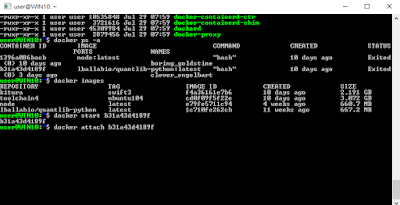After Windows 10 Anniversary Update, you have to enable "
Developer mode" on the "
Update & Security" page.
Then go to Control Panel -> Program and Features -> Turn Windows Features on or off ->
Windows SubSystem for Linux (Beta), and click OK.
Bash Shell is only for
64-bit versions of Windows 10.
Bash Shortcut Keys
There are a number of very useful shortcut keys you can use in the bash shell:
Ctrl + U: Clears the line from the cursor point back to the beginning.
Ctrl + A: Moves the cursor to the beginning of the line.
Ctrl + E: Moves the cursor to the end of the line.
Ctrl + Left / Right: Moves the cursor to one word Left / Right.
Ctrl + R: Allows you to search through the previous commands.
Batch Rename Files
rename –v 's/foo/bar/g' *
Customize command line prompt
function prompt
{
local WHITE="\[\033[1;37m\]"
local GREEN="\[\033[0;32m\]"
local CYAN="\[\033[0;36m\]"
local GRAY="\[\033[0;37m\]"
local BLUE="\[\033[0;34m\]"
export PS1="${GREEN}\u${CYAN}@${BLUE}\h ${CYAN}\w${GRAY}$ "
}
prompt
where
\u refers to the current username
\h refers to the host name
\w refers to the current file path.
or simply uncomment the line
force_color_prompt=yes in ~/.bashrc
You can use Docker for Windows as engine and docker client for linux in bash. "
Docker for Windows" requires
Windows 10 Pro 64-bit and Hyper-V Package.
To install docker client for Linux under bash shell
cd ~/
wget https://get.docker.com/builds/Linux/x86_64/docker-1.12.0.tgz
tar -xzvf docker-1.12.0.tgz
cd docker
./docker -H tcp://0.0.0.0:2375 ps
Or simply add the corresponding variables to ~/.bashrc
export DOCKER_HOST=tcp://0.0.0.0:2375
export PATH=$PATH:~/docker
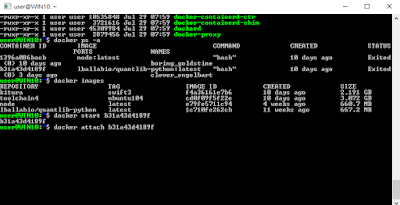
To detach the docker tty without exiting the shell, use the escape sequence Ctrl-p + Ctrl-q
Install docker-compose and try docker-compose example as per https://docs.docker.com/compose/wordpress/
- shell script Select all
# install dcoker-compose
curl -L https://github.com/docker/compose/releases/download/1.8.0/docker-compose-`uname -s`-`uname -m` > ~/docker/docker-compose
chmod +x ~/docker/docker-compose
docker-compose --version
# try docker-compose example on wordpress and mysql images
cd $HOME
mkdir my-wordpress
cd my-wordpress
cat > docker-compose.yaml <<EOF
version: '2'
services:
db:
image: mysql:5.7
volumes:
- "./.data/db:/var/lib/mysql"
restart: always
environment:
MYSQL_ROOT_PASSWORD: wordpress
MYSQL_DATABASE: wordpress
MYSQL_USER: wordpress
MYSQL_PASSWORD: wordpress
wordpress:
depends_on:
- db
image: wordpress:latest
links:
- db
ports:
- "8000:80"
restart: always
environment:
WORDPRESS_DB_HOST: db:3306
WORDPRESS_DB_PASSWORD: wordpress
EOF
# start the docker-compose example
docker-compose up -d
# then try browser http://localhost:8000/
# stop the docker-compose example
docker-compose down
Swift 3 on Ubuntu (14.04 LTS trusty) for Windows 10 bash shell
You need to download and extract the development snapshot (Ubuntu 14.04) from
swift.org and do these under bash shell.
- shell script Select all
# download and extract swift 3 snapshot
cd ~/
wget https://swift.org/builds/development/ubuntu1404/swift-DEVELOPMENT-SNAPSHOT-2016-08-04-a/swift-DEVELOPMENT-SNAPSHOT-2016-08-04-a-ubuntu14.04.tar.gz
tar xzvf swift-DEVELOPMENT-SNAPSHOT-2016-08-04-a-ubuntu14.04.tar.gz
# the latest snapshot 2016-08-23 has libdispatch
cd ~/
wget https://swift.org/builds/development/ubuntu1404/swift-DEVELOPMENT-SNAPSHOT-2016-08-23-a/swift-DEVELOPMENT-SNAPSHOT-2016-08-23-a-ubuntu14.04.tar.gz
tar xzvf swift-DEVELOPMENT-SNAPSHOT-2016-08-23-a-ubuntu14.04.tar.gz
# Swift 3.0 GM Candidate
cd ~/
wget https://swift.org/builds/swift-3.0-GM-CANDIDATE/ubuntu1404/swift-3.0-GM-CANDIDATE/swift-3.0-GM-CANDIDATE-ubuntu14.04.tar.gz
tar xzvf swift-3.0-GM-CANDIDATE-ubuntu14.04.tar.gz
# Swift 3.0.2 Release
cd ~/
wget https://swift.org/builds/swift-3.0.2-release/ubuntu1404/swift-3.0.2-RELEASE/swift-3.0.2-RELEASE-ubuntu14.04.tar.gz
tar xzvf swift-3.0.2-RELEASE-ubuntu14.04.tar.gz
# install and configure clang plus other tools
sudo apt-get update
sudo apt-get install -y libicu-dev uuid-dev clang-3.6
sudo update-alternatives --install /usr/bin/clang clang /usr/bin/clang-3.6 100
sudo update-alternatives --install /usr/bin/clang++ clang++ /usr/bin/clang++-3.6 100
sudo apt-get install -y git build-essential
# clears the executable stack flag of shared library
sudo apt-get install -y execstack
sudo execstack -c ~/swift-DEVELOPMENT-SNAPSHOT-2016-08-04-a-ubuntu14.04/usr/lib/swift/linux/libFoundation.so
sudo execstack -c ~/swift-DEVELOPMENT-SNAPSHOT-2016-08-23-a-ubuntu14.04/usr/lib/swift/linux/libFoundation.so
sudo execstack -c ~/swift-3.0-GM-CANDIDATE-ubuntu14.04/usr/lib/swift/linux/libFoundation.so
sudo execstack -c ~/swift-3.0.2-RELEASE-ubuntu14.04/usr/lib/swift/linux/libFoundation.so
# add path in ~/.bashrc
export PATH=$PATH:~/swift-DEVELOPMENT-SNAPSHOT-2016-08-04-a-ubuntu14.04/usr/bin
export PATH=$PATH:~/swift-DEVELOPMENT-SNAPSHOT-2016-08-23-a-ubuntu14.04/usr/bin
export PATH=$PATH:~/swift-3.0-GM-CANDIDATE-ubuntu14.04/usr/bin
export PATH=$PATH:~/swift-3.0.2-RELEASE-ubuntu14.04/usr/bin
# test Foundation, libdispatch and swiftc compile
cat > hello.swift <<EOF
import Foundation
let device = "WIN10"
print("Hello from Swift on \(device)")
//print("\(TimeZone.defaultTimeZone().name) \(NSDate())") // for old snapshot 2016-08-04
//print("\(NSTimeZone.defaultTimeZone().abbreviation()!) \(NSDate())") // for old snapshot 2016-08-23
print("\(NSTimeZone.default.abbreviation()!) \(NSDate())") // for Swift 3.0 GM Candidate
// Test libdispatch
import Dispatch
var my_dispatch_group = DispatchGroup()
let concurrentQueue = DispatchQueue(label: "myqueuename", attributes: DispatchQueue.Attributes.concurrent)
for a in 1...20 {
my_dispatch_group.enter()
let block = DispatchWorkItem {
print("do something at \(a)")
}
my_dispatch_group.leave()
my_dispatch_group.notify(queue: concurrentQueue, work:block)
}
let item = DispatchWorkItem {
print("PROGRAM ENDED \(NSTimeZone.default.abbreviation()!) \(NSDate())")
}
my_dispatch_group.notify(queue: DispatchQueue.global(qos:.userInitiated), work:item)
print("press enter to exit")
let _ = readLine(strippingNewline: true)
EOF
swiftc hello.swift
./hello
# test Swift Package Manager
mkdir -p $HOME/test1
cd $HOME/test1
swift package init
swift test
Install node.js and mongo shell for Ubuntu
- shell script Select all
# download and extract node.js
cd ~/
wget https://nodejs.org/dist/v4.4.7/node-v4.4.7-linux-x64.tar.xz
tar xpvf node-v4.4.7-linux-x64.tar.xz
# add path in ~/.bashrc
export PATH=$PATH:~/node-v4.4.7-linux-x64/bin
node --version
npm --version
# install mongo shell for version 3.2.8
# please refer to instructions here https://docs.mongodb.com/manual/tutorial/install-mongodb-on-ubuntu/
sudo apt-key adv --keyserver hkp://keyserver.ubuntu.com:80 --recv EA312927
echo "deb http://repo.mongodb.org/apt/ubuntu trusty/mongodb-org/3.2 multiverse" | sudo tee /etc/apt/sources.list.d/mongodb-org-3.2.list
sudo apt-get update
sudo apt-get install -y mongodb-org-shell=3.2.8
# if you follow the previous post on nodeapi.zip example
# you need to install mongodb server on the Windows platform
# in order to test that example.
File System Access
Ubuntu filesystem from Windows Explorer
C:\Users\%USERNAME%\AppData\Local\Lxss\rootfs
Ubuntu 16.04 filesystem from Windows Explorer, Fall Creators Update (2017 Oct)
C:\Users\%USERNAME%\AppData\Local\Packages\CanonicalGroupLimited.UbuntuonWindows_79rhkp1fndgsc\LocalState\rootfs\
Windows filesystem from Ubuntu bash
/mnt/c/
/mnt/d/
#edit ~/.bashrc
#add export LS_COLORS=$LS_COLORS:'di=1;44:' ; # dir white on blue background
To upgrade to Ubuntu 16.04 after Windows 10's Creators Update (2017 April)
open the Bash shell and run the following command:
sudo do-release-upgrade
lsb_release -a
However,
lxrun /uninstall then
lxrun /install is faster.
The lastest installtion of WSL is documented at https://docs.microsoft.com/en-us/windows/wsl/install-win10
where different and multiple distros can be installed via Microsoft Store since Fall Creators Update (2017 Oct).
Installation of Swift 3.1.1 in Ubuntu 16.04
- shell script Select all
# Install related packages and set LLVM 3.8 as the compiler
sudo apt-get -q update && sudo apt-get -q install -y make libc6-dev clang-3.8 curl libedit-dev libicu-dev libssl-dev libxml2 git libcurl4-openssl-dev pkg-config
sudo update-alternatives --install /usr/bin/clang clang /usr/bin/clang-3.8 100
sudo update-alternatives --install /usr/bin/clang++ clang++ /usr/bin/clang++-3.8 100
curl -fSLO https://swift.org/builds/swift-3.1.1-release/ubuntu1604/swift-3.1.1-RELEASE/swift-3.1.1-RELEASE-ubuntu16.04.tar.gz
# Swift 4.0
# https://swift.org/builds/swift-4.0-release/ubuntu1604/swift-4.0-RELEASE/swift-4.0-RELEASE-ubuntu16.04.tar.gz
tar xzvf swift-3.1.1-RELEASE-ubuntu16.04.tar.gz
export PATH=$PATH:$HOME/swift-3.1.1-RELEASE-ubuntu16.04/usr/bin
#test Hello
mkdir Hello
cd Hello/
swiftc --version
swift package init --type=executable
swift build
./.build/debug/Hello
# test Swift Package Manager
mkdir -p $HOME/SessionState
cd $HOME/SessionState
swift package init --type library
cat > $HOME/SessionState/Sources/SessionState.swift <<EOF
// SessionState.swift
import Foundation
import Dispatch
public class SessionState {
private var storage = [String:Any]()
// serial access to internal dictionary
// private let syncQueue = DispatchQueue(label:"serializationQueue")
// change to concurrent queue
private let asyncQueue = DispatchQueue(label:"asyncQueue", attributes:.concurrent, target:nil)
private init() {}
public static let shared:SessionState = {
let instance = SessionState()
return instance
} ()
public func set( _ value: Any, forKey key: String) {
asyncQueue.sync(flags: .barrier) { // change to barrier queue to have serial write access
// syncQueue.sync {
storage[key] = value
}
}
public func object (forKey key: String) -> Any? {
var result: Any?
asyncQueue.sync {
result = storage[key] ?? nil
}
return result
}
}
EOF
cat > $HOME/SessionState/Tests/SessionStateTests/SessionStateTests.swift <<EOF
//SessionStateTests.swift
import XCTest
import Dispatch
@testable import SessionState
class SessionStateTests:XCTestCase {
override func setUp() {
super.setUp()
}
override func tearDown() {
super.tearDown()
}
func testConcurrentAccess() {
let asyncQueue = DispatchQueue( label: "asyncQueue", attributes: .concurrent, target: nil )
let expect = expectation(description: "Storing value in SessionState shall succeed")
let MaxIndex = 2000
for index in 0...MaxIndex {
asyncQueue.async {
SessionState.shared.set ( index, forKey: String(index) )
}
}
while SessionState.shared.object(forKey: String(MaxIndex)) as? Int != MaxIndex {
//nop
}
expect.fulfill()
waitForExpectations(timeout:10) { (error) in
XCTAssertNil(error, "Test expectation failed")
}
}
static var allTests = [
("testConcurrentAccess", testConcurrentAccess),
]
}
EOF
# build and test
swift test
# Compile and install Boost
sudo apt-get -q install -y build-essential
cd $HOME
curl -O https://nchc.dl.sourceforge.net/project/boost/boost/1.62.0/boost_1_62_0.tar.bz2
tar xjvf boost_1_62_0.tar.bz2
cd boost_1_62_0/
./bootstrap.sh --with-libraries=atomic,chrono,date_time,exception,filesystem,graph,iostreams,math,program_options,random,regex,serialization,signals,system,test,thread,wave --prefix=/usr
./b2 -j6 toolset=gcc address-model=64 threading=multi link=static
sudo ./b2 install
# Compile and install QuantLib
cd $HOME
curl -O https://jaist.dl.sourceforge.net/project/quantlib/QuantLib/1.10/QuantLib-1.10.tar.gz
tar xzvf QuantLib-1.10.tar.gz
# QuantLib 1.11 download link
# https://jaist.dl.sourceforge.net/project/quantlib/QuantLib/1.11/QuantLib-1.11.tar.gz
cd QuantLib-1.10/
./configure --prefix=/usr --enable-static --disable-examples
make -j6
sudo make install
# to remove -> sudo make uninstall
# test QuantLib
cd $HOME
cat > $HOME/qlversion.cpp <<EOF
#include <iostream>
#include <ql/version.hpp>
int main() {
std::cout << "Current QL Version:" << QL_LIB_VERSION << std::endl;
return 0;
}
EOF
g++ qlversion.cpp -o qlversion
./qlversion
# Following this instruction to install QuantLib Python
# http://quantlib.org/install/linux-python.shtml
Installation of Swift 4 for Cygwin64
- shell script Select all
# first install Cygwin64 in Windows
# In Cygwin64 Terminal prompt
wget -q https://github.com/tinysun212/swift-windows/releases/download/swift-4.0.3%2Bcygwin.20180212/swift-4.0.3.cygwin.20180212-bin.tar.gz
tar zxf swift-4.0.3.cygwin.20180212-bin.tar.gz
export PATH=$PATH:$(pwd)/usr/bin
swift --version
# test
git clone https://github.com/apple/example-package-dealer.git
cd example-package-dealer
swift run Dealer