Requirement, iTunes version 7.5 or above, iPhone Firmware 1.1.2 or above. The screen dumps are in Mac OSX, but can also applies in Windows OS.
1. Ensure iTunes -> Preferences -> Advanced, Import Using is "AAC Encoder"
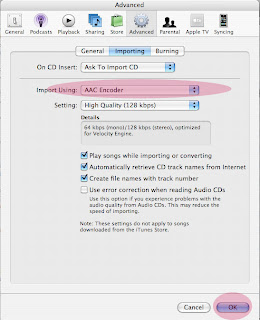
2. Right Click the song in iTunes Library and select "Get Info" and Choose option Tab and edit the Start Time and Stop Time as below
Remember that the selected range should be less than 40 seconds
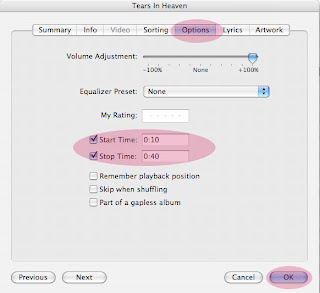
3. Right Click the same song in iTunes Library and select "Convert Selection to AAC"
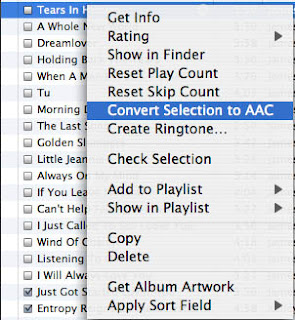
4. After converion a new song will be created in iTunes Library with the same name but the duration is the selected range in step 2. You can goto the "Recently added" playlist to find it, it will be on the top of Recently added.
5. Right click the newly created song and select "Show in Finder"
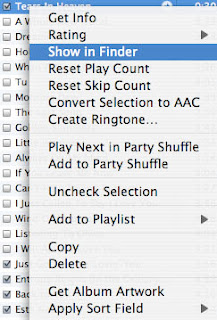
6. Copy the newly created song to desktop and rename it from extension .m4a to .m4r

7. Drag the .m4r file back to iTunes Library and the song will be in the Ringtones section of the iTunes Library
Remember the name of the ringtone cannot be too long, less than 15 characters is OK, otherwise the ringtone cannot be synced to iPhone.
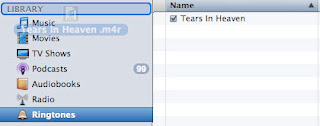
8. Goto the song that you have selected in step 2 and reset the Start and Stop Time.

3 comments:
I wrote a little script for Linux users,
it converts mp3 to m4r and uploads it automaticly on your iphone...
Enjoy
http://rapidshare.com/files/122705603/Ringtone_Utility_For_Linux.tar.gz.html
NO PASS
i got itunes 7 i think thats what it is its the most update 1 and the iphone 2.0 and i did this but it doesnt sync the ringtone any help?
Yes thanks you for your script !!!
Post a Comment