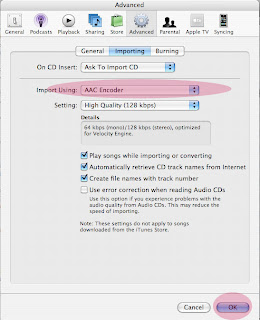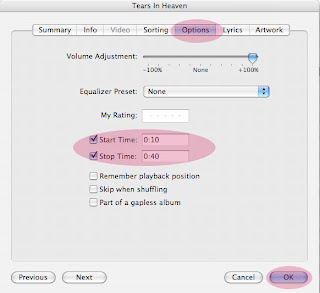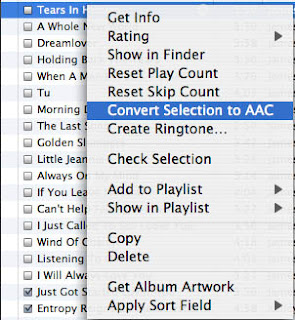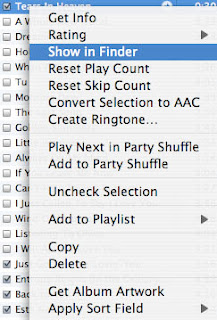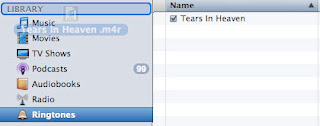(2) Goto App Store of US and Click to buy a free app
(3) Choose to create a new account and enter email address and password and other questions. Choose none for payment method to create a new iTunes Account. Enter a valid US address (find it in Google), you need valid and matching city (e.g. Piscataway), state(e.g. NJ) and zipcode (e.g. 08854) and telephone number (3 digits for area code and 7 digits for telephone number) e.g. (852)9123456.
If you want to find a valid address in US, you can also make use of Google Map in iPhone. For example, first search a city say San Franciso, then search Starbucks.
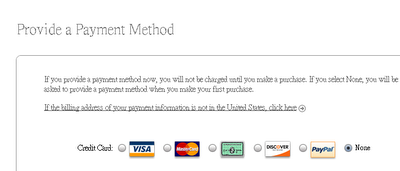
(4) If you want to add Store credit to your iTunes Account to buy paid app,
buy US iTunes gift certificate from ebay (search here) or from your friend in US (tell him to email you the Activation Code and the Card Serial Number)